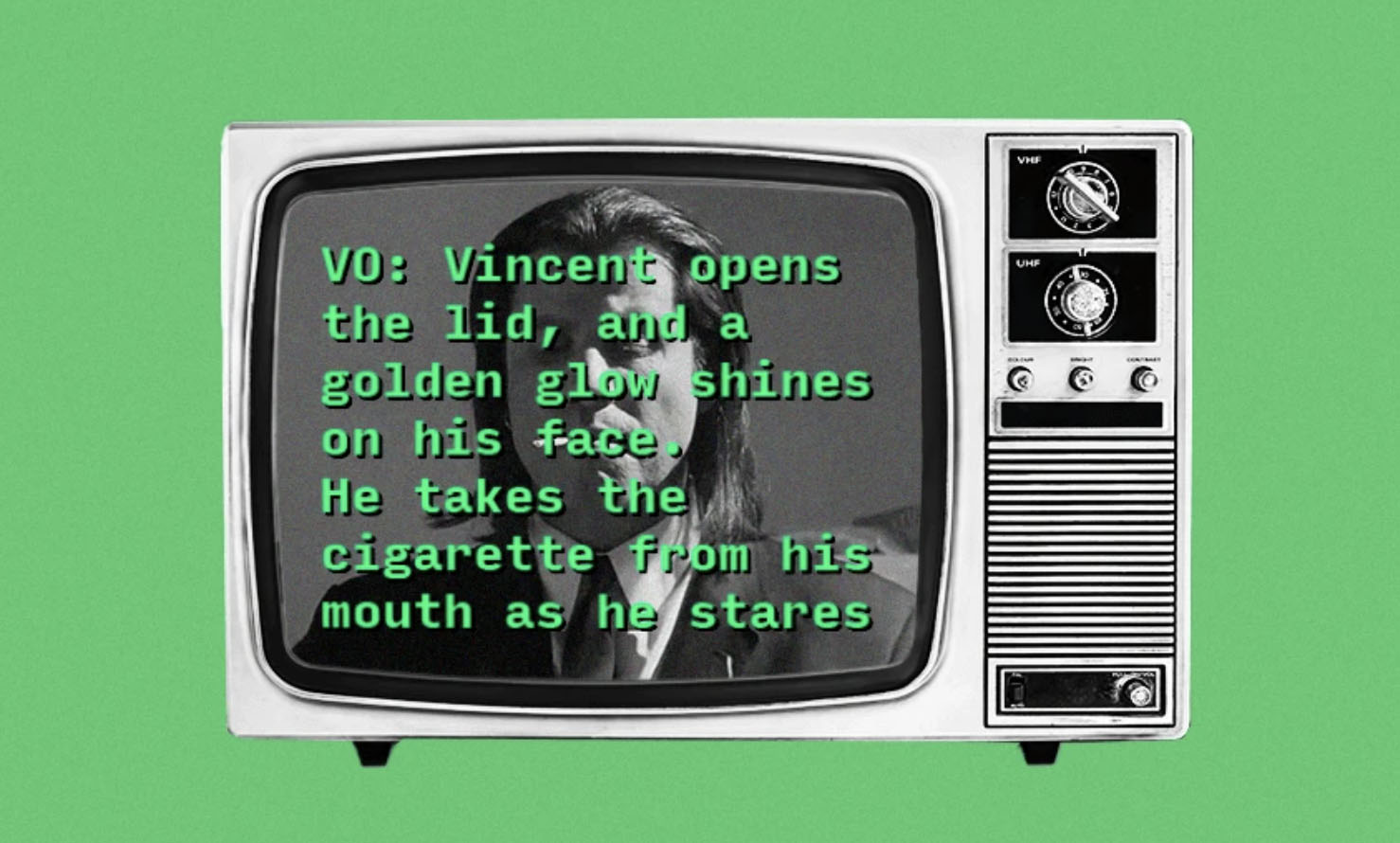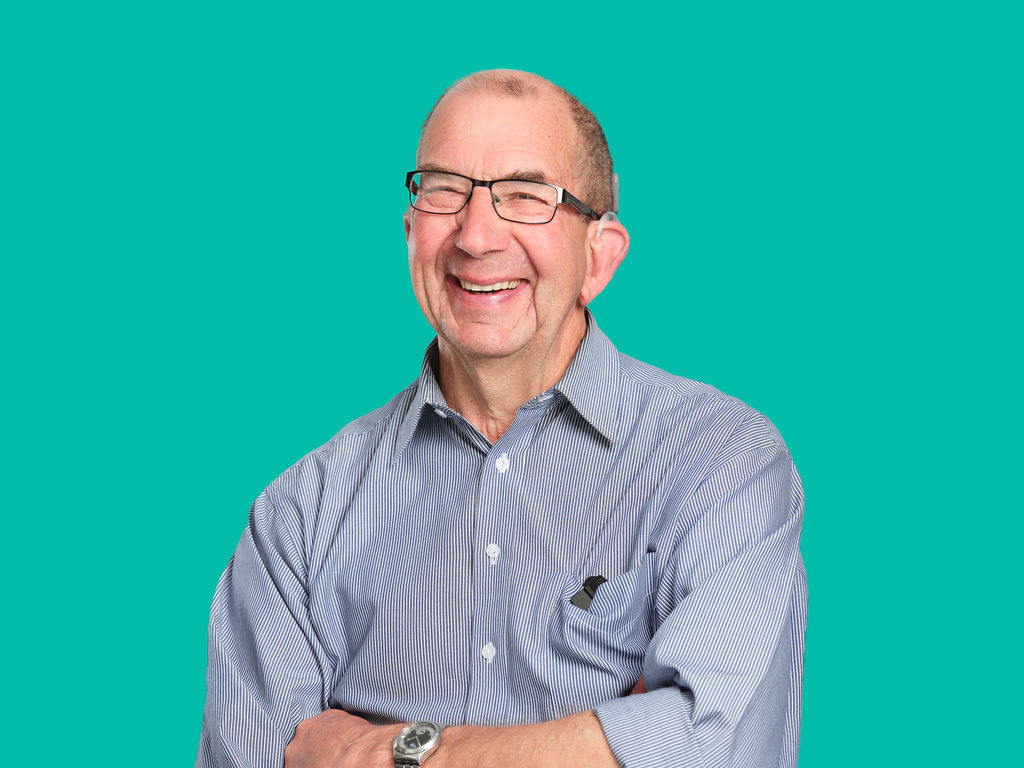Contrary to popular belief, ‘universal design’ isn’t just jargon for architects and builders. Universal design aims to serve the broadest range of people and situations. In practice, it replaces a ‘one-size-fits-all’ approach, and looks to suit a diverse population by addressing barriers that can exclude people.
Social media has been designed to be a largely democratic space; but if we’re not utilising some basic accessibility features, we’re excluding people from our posts. To ensure that you’re welcoming everyone to access your content, here are some easy things you can do to make your posts more accessible for everyone – without having to become an expert on universal design overnight.
1) Caption it.
Just as electric toothbrushes were designed for people with limited motor capability and have become the gold standard in oral hygiene, closed captions – designed to provide access for the Deaf and hard-of-hearing community – have a variety of benefits, such as aiding language and literacy comprehension, or helping viewers in noisy environments.
Adding captions to your videos is a quick and easy way to make sure as many people as possible can see your content. Facebook, Instagram and TikTok all have introduced automatic captions.
For Instagram video posts:
- Before sharing a video post, tap Advanced settings.
- Scroll to Accessibility and tap
or
next to Show captions to turn it on or off.
For Instagram video stories, you can automatically add captions to your video stories by clicking the sticker button, and then choosing ‘captions’.
For Facebook videos:
1. Click on the video you want to caption, this will open the video in full screen.
2. Select the dot-menu on the right.
3. Select Edit Video.
4. Click Captions.
For TikTok:
- Create your TikTok video.
- Tap the Captions button and let it process.
- Tap the pencil in the corner.
- Add or edit your captions.
2) Describe it.
Adding ‘alt text’ or image descriptions is an easy way to make your images accessible to people who are blind or who have low vision, by describing the contents of the image for people who can’t see it. It can also help your images show up in Google Image search results.
To add a description to an image, simply add the alt attribute to the image tag.
On Instagram, you can find this option in advanced settings:
- Choose the photo you’d like to upload.
- Choose a filter and edit the image, then tap Next (iPhone) or
(Android).
- Tap Advanced settings at the bottom of the screen.
- Tap Write alt text.
- Write your alt text in the box and tap Done (iPhone) or
(Android).
On Facebook,
- Go to the post, then tap on the photo.
- Tap
in the top right or tap and hold.
- Tap Edit alt text.
- You’ll see the automatically generated alt text, which you can edit, then tap Save.
When alt-text fields are not available, for example on TikTok, include a description in your caption. Here’s how they are typically formatted: Image description: [description of image].
3) Capitalise it.
Use camel case for multi-word hashtags by capitalising the first letter of each new word to make hashtags more legible for viewers and screen readers alike.
#GlobalAccessibilityAwarenessDay
Accessibility for all.
The phenomenon known as the ‘curb-cut effect’ describes how products intended for people with disabilities frequently benefit a much larger user population. Curb cuts, or drop pavements (the small ramps built into pavements) are used by a wide range of commuters, from skateboarders and bikers to pram-pushers; but they were originally designed to assist wheelchair users to cross the road. Curb cuts are no longer thought of as an accessible design feature, but just as the most user-friendly method to create sidewalks. As a result of this shift, the term “curb-cut effect” has been coined to describe the movement towards recognising that accessibility features benefit all of society. As Able’s incoming Chief Executive, Dan Buckingham, said “design for the edges and you include everyone.”